This article show you to effective email .It a ten tips for effective email
1. Think before you write. Just because you can send information faster than ever before, it does not mean that you should send it. Analyze your readers' needs to make certain that you are sending a message that will be both clear and useful.
2. Remember that you can always deny that you said it. But if you write it, you may be held accountable for many, many moons. You may be surprised to find where your message ends up (as an example of "What Not To Do" in our writing class?).
3. Keep your message concise. Remember that the screen only shows about half of a hard-copy page. Save longer messages and formal reports for regular (snail ) or overnight mail. On the other hand, do not keep your message so short that the reader has no idea what you re talking about. Begin long email messages with summaries.
4. Remember that email is not necessarily confidential. Many companies retain the right to monitor employees' messages. (Refer to #1 and #2.) Do not send anything you would not be comfortable seeing published in your company's newsletter (or your community's newspaper).
5. Do not "flame" (send hostile messages to) your readers. It is unprofessional to lose control in person; to do so in writing makes any situation worse. (Refer to #2 and #4.)
6. Don't "spam" your readers. Don't send them unnecessary or frivolous messages. Soon, they'll quit opening any message from you. (Refer to #1.)
7. DON'T TYPE IN ALL CAPS! IT LOOKS LIKE FLAMING! Remember, if you emphasize everything, you will have emphasized nothing.
8. do not type in all lower case (unless you are e.e. cummings). if you violate the rules of english grammar and usage, you make it difficult for the reader to read.
9. Use the Subject line to get the reader's attention. Replace vague lines ("Information on XYZ Project," or "Status Report Q1" ) with better hooks : Exciting Career Opportunity, Serious Problems with the New Veeblefetzer, or Free Money.
10. Take the time to poofread your document before you sent it. Rub thedocument thru the spell checker and/or the grammer checker. Even simpl tipos will make you look sloppie and damage you re proffessional credubility.
Original post fine here
March 31, 2008
Ten tips for effective email
Labels: evective mail
Posted by greenisland at 8:39 PM 0 comments
March 16, 2008
Knowing Gmail setting
Perhaps this tutorial contain 2 up 3 part. Every article will describe a little function of Gmail setting. Let learn Gmail setting!
In the previous article i have wrote an article about creating Gmail Account. Now you will learn about setting up of your Gmail Account.
To find out mail setting you should login at Gmail account and than you will show the interface of gmail.
1. Click setting link at top right.
You will see this interface
2. Click General Tab. In this setting you will mange language, how many letter will displayed,
Shortcut and many more. For the first lets choose your language.
3. Maximum Page Size. You will mange how many letter will be displayed. By default Gmail
will display 50 letters, You can up email size by choosing 100.
4. Keyboard shortcuts. To save your time you can use a keyboard shortcuts. for example to
'o' open mail, 'c' to compose email, 'n' to next email and 'p' to go previous mail. For detail
Gmail keyboard shortcuts klik here.
5. My Picture. This setting will show your photo or logo. You can upload directly from your computer. If you have Picasa web you can use it.
6. Signatures. This feature will display sign of your identity. You can add link and title of
service your web.
7. Vocation Responder. If you going on vocation. No laptop and no internet access you can
enable this setting to inform you that you are not in office.
When you enable this setting you can see a label that you use it.
Don't forget to save your setting. Next time I will tell you about another setting of Gmail.
Labels: gmail
Posted by greenisland at 2:22 PM 0 comments
March 15, 2008
Creat an email account at Yahoo
This is a tutorial how to create an email account at Yahoo mail. Before you sign up an email you should know the adders of yahoo mail. Type at Browser address "yahoo.com". You will find a interface like this.
1. Click Sign Up to create yahoo mail.
2. You will see a registration page.
3. Please tell about you,
My Name: Tell your first and last name
Gender: Your gender here
Birthday: Your date of birth
I live in: choose your country
Post Code: enter your post code 4. Select your ID and Password
4. Select your ID and Password
Your ID and email: Select your yahoo ID
Password: Make a password for your email
Re-Type Password: Enter again a password 5. In Case you forget yahoo ID and Password.
5. In Case you forget yahoo ID and Password.
Alternate Email: Fill email alternative
Security Question: Give a question
Your Answer: Your answer
6. Yous should enter a code and a check to agree yahoo term.
7. Click "Create my Account" button
That all a short step to create Yahoo Mail. You will Try? Click here
Labels: yahoo mail
Posted by greenisland at 8:33 PM 0 comments
Free Email Frequently Asked Questions
Labels: email
Posted by greenisland at 7:44 PM 0 comments
Types of Email Service

There are some type of email service.
You know a Yahoo mail, Gmail, Lycos and Hotmail those area a free service of email. All of them are a Web base email. It is mean that you only read trough website. Bellow will describe several email service;
WEB-BASED EMAIL
Web-based email services enable you to access your email via your web browser. You log into your email account via the Web to send and retrieve email. Free services usually feature banner ads, and often pop-ups as well.
POP3 EMAIL
POP email services store your email on a remote server. You can connect to the server at any time and download your mail into your favourite email software package. Generally, with POP3 mail, you download all new messages in one operation onto your local computer.
IMAP EMAIL
IMAP email services offer extremely powerful control over your email. Like POP3 mail (above), IMAP works with your email client to retrieve email from a remote server. Unlike POP3, IMAP lets you have granular control over your email, since you can view message subjects before downloading them, and choose which emails to download on a case by case basis. IMAP will also allow you to synchronize your mail folders between your local computer and the IMAP server of your email provider, so that you will see the same folders and messages wherever you happen to log into your mailbox.
EMAIL FORWARDING
Email forwarding services automatically redirect all email sent to your new email forwarding address to an existing email address that you specify, in essence passing the messages on instantly to their destination. Because forwarding services don't store your email, you'll need to have an alternate email address to act as the receiver account.
EMAIL PROVIDERS IN OTHER LANGUAGES
Free email is global! Here is a wide selection of email providers offering their services in languages other than English
For further info for this click here
Labels: email
Posted by greenisland at 4:58 PM 0 comments
Creat an email account at Gmail
This tutorial will describe how to create an email account using Google mail or Gmail.
1. Go to Gmail site. Types at browser address "gmail.com".
3. Fill following list;
First Name: Fill your first name. true
Last Name: Your last name. ees
Desired Logon Name: true.ees .
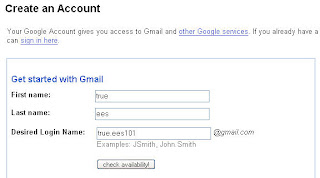
Choose a Password: Make a unique Password. You could mix a number and your name.
Re-enter Password: Please enter again
Security Question: Please make a question for your password lost.
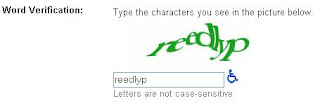
7. The last you should agree with Google term of Service. Click a button " I accept Create my account"
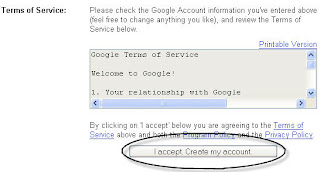
That all steps to create a Gmail account. You will try? Click here
Labels: gmail
Posted by greenisland at 2:25 PM 0 comments
March 4, 2008
Choose a web browser
Web browser is a vital tool for surfing Internet. without it you could not get anything form Internet. We can use many web browser such as Internet Explorer, Firefox, opera and many other web browser. these are free.
form more information about where the right browser for you let see this comparison.
Labels: browser
Posted by greenisland at 11:21 PM 0 comments






